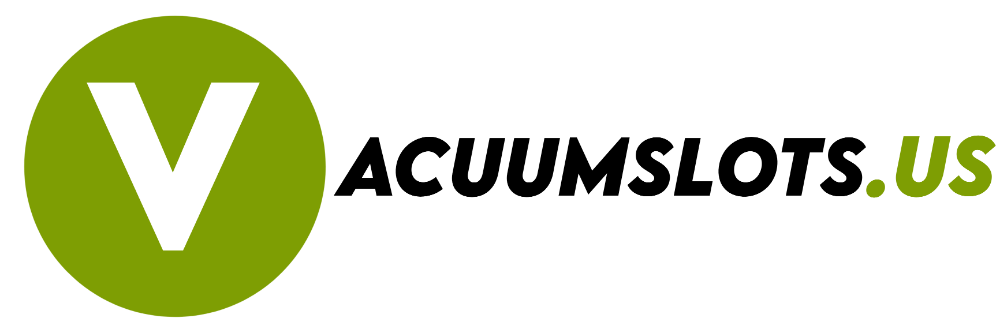In this article, I will share with you the seven best ways to fix the roomba battery not detected issue.
Basically, If the vacuum battery is not found in the Roomba vacuum cleaner, then it will show you the Roomba charging error 1 issue.
Roomba vacuum cleaner shows you many different signs for different issues, and the charging error 1 issue is one of the examples of this sign.
There are lots of reasons that depend on why this issue is caused. In 2018, I also faced the roomba battery not detected issue, and I easily fixed this issue myself.
After reading this ultimate blog post, you will also fix the Roomba charging error 1 issue easily.
Let us dive into the topic.
Contents
How To Fix Roomba Battery Not Detected Issue?
- Clean The Vacuum Parts Where The Battery Is Placed
- Add A Shim to the Vacuum
- Place Your Roomba Battery Properly
- Fix The Software Related Issue
- Change The Battery
- Check The Roomba Battery Is Original Or Not
- Change Or Repair The Roomba Charging Cable
Clean The Vacuum Parts Where The Battery Is Placed
If you are facing the Roomba battery not detected problem, then you must check whether the battery parts where the Battery is placed are dirty or not. Sometimes, dust is stored and affects its compartment parts.
Because of this reason, your Roomba vacuum cleaner doesn’t find the Battery, so that it will show you a charging error 1 issue.
To Fix this issue, clean your battery parts where the Battery is placed.
To clean the parts, you can follow the below steps.
- First of all, take a screwdriver, which helps you to unscrew the nuts from the Roomba vacuum cleaner.
- Now, remove the Roomba vacuum cleaner from its charging dock station.
- Now rotate your Roomba vacuum cleaner and remove the nuts using the screwdrivers.
- After removing the nuts, remove the back plastic cover.
- Now, unscrew the nuts from the battery part and separate the Battery from the vacuum.
- Now take a small size brush and smooth brush and gently clean the dust from the parts.
- You can also use a small-sized soft cloth to clean the dust from the parts.
- Now, place the Battery and re-attach all the parts correctly.
- After cleaning, turn on the Roomba vacuum cleaner.
Add A Shim to the Vacuum
Sometimes, the terminal part is lost due to some reasons. There are lots of reasons available for losing terminal issues.
When you place the Battery because of the loose terminal issue, the Battery doesn’t connect with the terminals, so the vacuum isn’t able to be turned on. So your Roomba vacuum started showing the error one battery not detected issue.
To solve this issue, you can add a shim into the battery part to make the Battery tightly fit, and it will connect to the battery terminals correctly so that the vacuum is turned on.
Now, here: the question is, what can you use as a shim to make your Battery properly fit? Well, you can use a small size thin cardboard, or you can use a paper piece.
Always keep in mind that I strongly recommend you to avoid the metallic materials.
Place Your Roomba Battery Properly
Sometimes your Roomba vacuum battery is not placed properly, so the vacuum cleaner is showing you the error code 1 issue. But don’t overthink about it because it is totally a normal issue, and you will easily fix it.
To solve this issue, place your Roomba vacuum battery correctly. To make sure that your Roomba vacuum battery is placed correctly or not, follow the below steps.
- Take a screwdriver and unscrew the nuts from the Roomba vacuum cleaner.
- Now simply remove the back cover.
- Now again, remove the nuts using the screwdrivers.
- Now remove the Battery. Must check there are no dust is stored. If you see any dust or hairs, then remove them.
- Now, place the Roomba vacuum battery correctly into place and fit the nuts using the screwdrivers.
- Now, check whether the issue was solved or not. If the issue still happens to you, follow the other steps.
Fix The Software Related Issue
The software-related issue is one of the most common issues for Roomba batteries not detected issue. If you see any software-related issue, simply update the software to fix this issue.
To update the software of your Roomba vacuum cleaner, follow the below steps.
- First of all, connect your mobile phone to your Wi-Fi connection.
- Now, download the iRobot home application to your phone.
- Now, log into the app and connect your Roomba vacuum cleaner.
- Now click on the three-line or three-dot of the top right or left corner.
- Now, click on the software update section.
- After clicking this option, if there are any software updates available, then click the download button, and it will take some time to update properly.
Change The Battery
Sometimes, all parts work fine, and your Battery dies or is damaged, so you will face the Roomba vacuum battery not detected issue.
If your Battery touches any liquid or any water drops, then chances are high that your vacuum battery is damaged. On the other hand, if you have been using your vacuum battery many times, then this issue is also happening to you.
To solve this issue, change the Roomba vacuum battery. Always keep in mind that always use original and trusted and official Roomba vacuum battery.
Because there are lots of local battery manufacturers that sell their Batteries on markets at low prices, you can also visit their Roomba store to purchase the official Battery.
Check The Roomba Battery Is Original Or Not
Sometimes, some new vacuum users use third-party local batteries for their Roomba vacuum cleaners. Firstly, the vacuum works properly, but after some time, the Roomba shows you the Battery does not detect an issue.
To fix this issue, remove the third-party Battery and use the original Battery.
Change Or Repair The Roomba Charging Cable
Sometimes, the Roomba battery not detected issue happens with you due to the fault or broken charging. You must check whether the charger you used to charge your Roomba vacuum cleaner has worked perfectly or not.
If the charger does not work perfectly or you will face any damage or broken parts in the charger, then this can cause a charging error 1 issue.
To fix this issue, repair the Roomba vacuum charger, or if the charger is broken, then repair it immediately.
How To Fix Roomba Charging Error 8?

If your Roomba vacuum cleaner shows you an Error 8 issue, then it will indicate that your vacuum is not connected properly to the Battery.
To solve these eight issues, remove the vacuum battery, clean the battery terminals, and again fit the Battery.
How To Fix Roomba Charging Error 5?
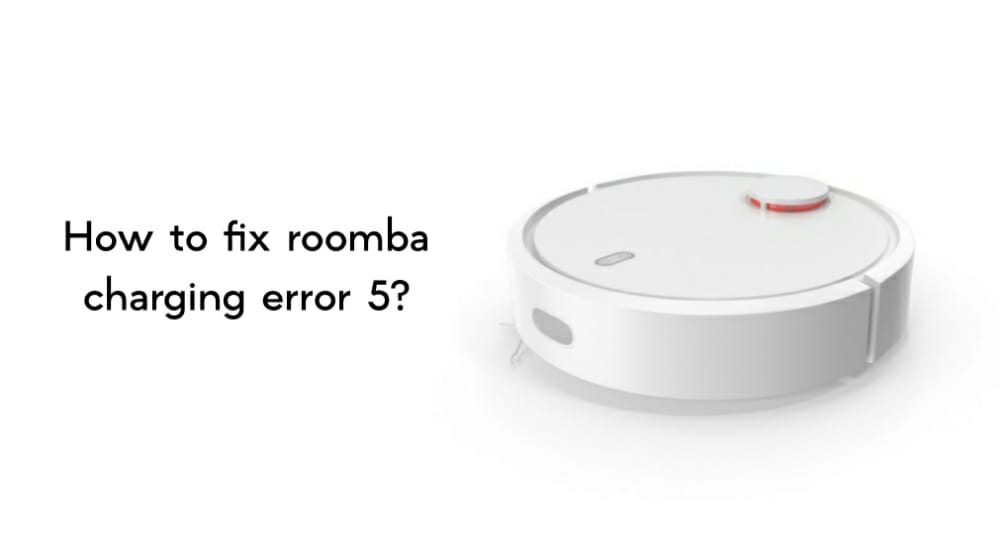
If you are facing the Roomba charging error 5, then this issue indicates that electricity is not supplied to your vacuum cleaner due to some reasons. Chances are high that the charging dock station is damaged or dirty.
To fix this issue, clean the charger dock station, and if it is broken or you see any damaged parts, then simply repair it.
Check These Articles:
Roomba Keeps Docking And Undocking
How To Charge Roomba Without Home Base?
Conclusion
I hope this article is helpful for you. In this article, I will share with you the seven best ways to fix the roomba battery not detected issue. If this article is helpful for you, then share it with your social media accounts.